How to Install Android 7.0 Nougat on VirtualBox?
Create Android 7.0 Nougat Virtual Machine
Step #3. When the VirtualBox is opened on the home page click New to create a new virtual machine(VM).
Step #4. On the “Name and operating system” windows, type any name that you would like to name your Android 7.0 Nougat VM then Choose Linux for type and for Version choose Other Linux (64-bit) then click Next.
Step #5. Choose the Memory size to 2048 MB and click Next.
Step #6. After mentioning memory size, Select Create a virtual hard disk now on the Hard disk windows and click Create.
Step #7. For hard disk file type, select VDI(VirtualBox Disk Image) and click Next.
Step #8. Select Dynamically allocated on the Storage on physical hard disk window and click Next.
Step #9. Now Select the size of the virtual hard disk in megabytes. This size is the limit on the amount of file data that a virtual machine will be able to store on the hard disk. Then Name the new virtual hard disk and click on the folder icon to save where you want. But I suggest you to leave it by default and click Create.
Edit Android 7.0 Nougat Virtual Machine
Step #10. After the previous step, your virtual machine should be created. So now select the VM and click on the Settings button.
Step #11. From left-hand side panel select System and on the Processor tab change it from 1 CPU to 2 CPU and left the others by default.
Step #12. On Display panel, Change the video memory to 128 MB and leave the others by default.
Step #13. Now Select Storage panel and choose the Controller: IDE and click on the (-) minus button from the bottom of the window to remove it.
Step #14. Again on the same panel, click the (+) Plus icon and Select Add IDE Controller.
Step #15. On the Small Dialog box click Choose existing disk.
Step #16. Now in this Step go to This PC > Local Disk (C:) > Users > username > VirtualBox VMs > Android 7.0 Nougat VM Name that you named on step 4, Finally when you found the VDI file, select that and click Open.
Step #17. This time, click on the (+) plus with CD icon and select Leave empty.
Step #18. When you left the disk empty then select Empty with CD icon and Select the Optical Drive to IDE Secondary Master then click on the small CD icon and select Choose Virtual Optical Disk File.
Step #19. Now, this time, Drive to The Android 7.0 Nougat iso file that you download from the link above then select that and click Open.
Step #20. When the file opened click OK and Save the Changes to that you made to the Android 7.0 Nougat virtual machine. Finally, you must be ready to play the VM.
Play Android 7.0 Nougat Virtual Machine
Step #21. So after all the settings that are mentioned above completed, then you’re done to go on and play the virtual machine, to install it on your VirtualBox. So now select the Android 7.0 Nougat virtual machine and click on the Start button to turn it on.















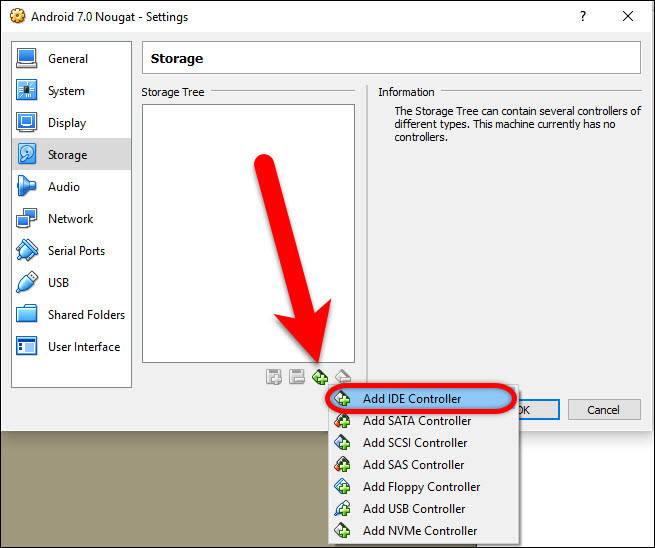







0 Comments:
Post a Comment